How to exclude IP address from Google Analytics
24 March 2020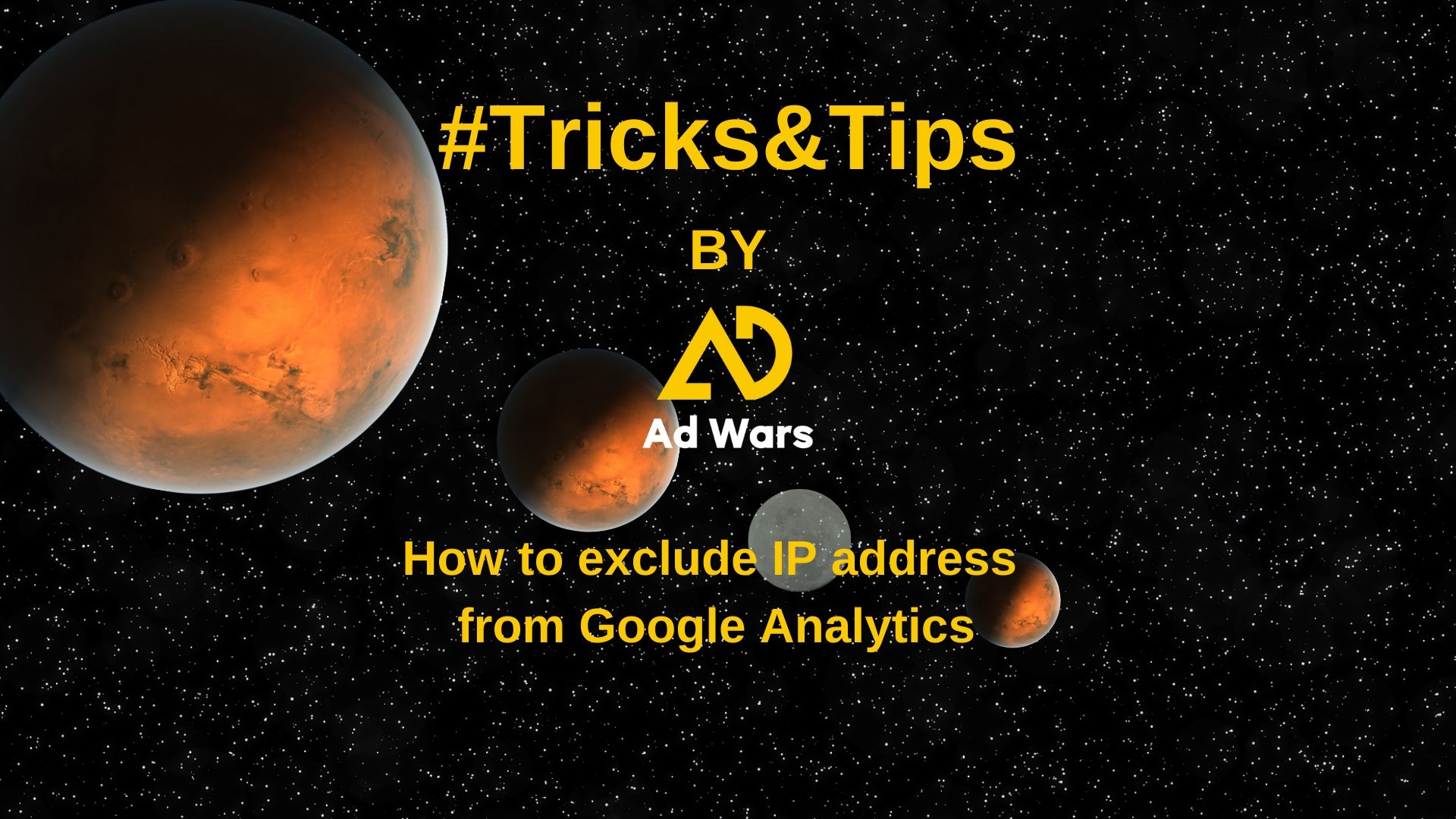
If our data in Google Analytics is better filtered, then the better decisions we can make with it. Very often, companies do not exclude their IP addresses from Google Analytics. It’s quite easy to do and in my opinion, anyone who has their own website should do it. Excluding IP addresses of the company and employees working remotely is one of the options to maintain data “purity”.
Excluding the IP address step by step
Know your IP
How to check your IP? At this point, the easiest way is to type in the browser “what is my IP”. On the first page on the edge, you will find the answer.
Add a filter to the data view in Google Analytics
We log in to the Google Analytics account. Then enter the administration and select “Filters” in the view column.

Here you can see all your filters that work for this Google Analytics view. To add a new filter, click “+ Add Filter”. If you don’t see this button, it means that you have too low access to Google Analytics.

The next step is to create a filter. Excluding an IP address is a predefined filter, so it’s very easy to do. Remember to name the filter well. If, for example, Mike working remotely from home has sent you his IP to exclude, the good name will be “IP exclusion Mike house”. We choose a predefined filter -> exclude -> traffic from the IP addresses -> that are equal to and paste the IP address sent by Mike in the “IP address” field. Click “Save” and it’s ready.

You can add as many IP filters as you like, so it’s worth doing for every employee. Thanks to this simple procedure, you will exclude your and your employees’ data from general data in Google Analytics. Thanks to this you will definitely have “cleaner” data, which reduces the chance of making a mistake during the analysis.
You can read more about filters in Google support.
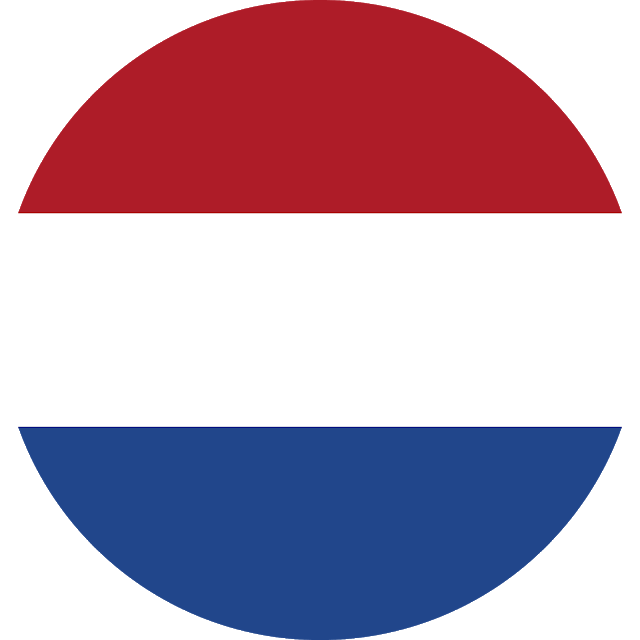
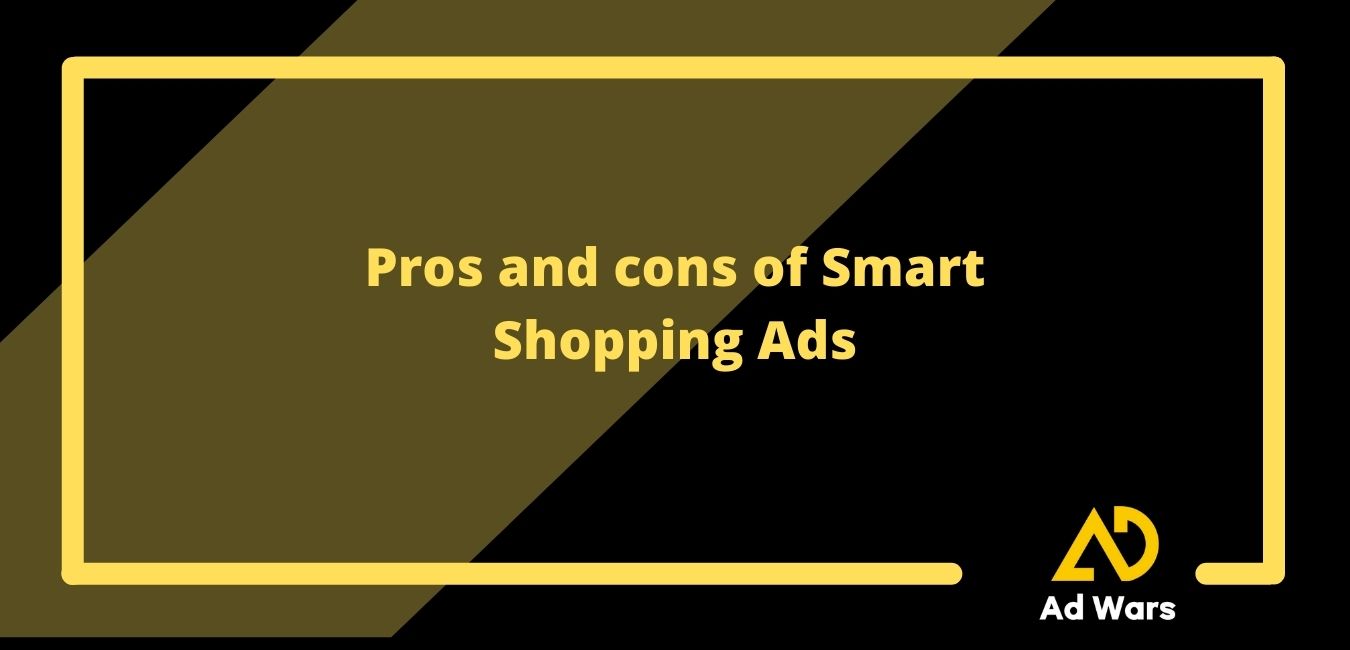

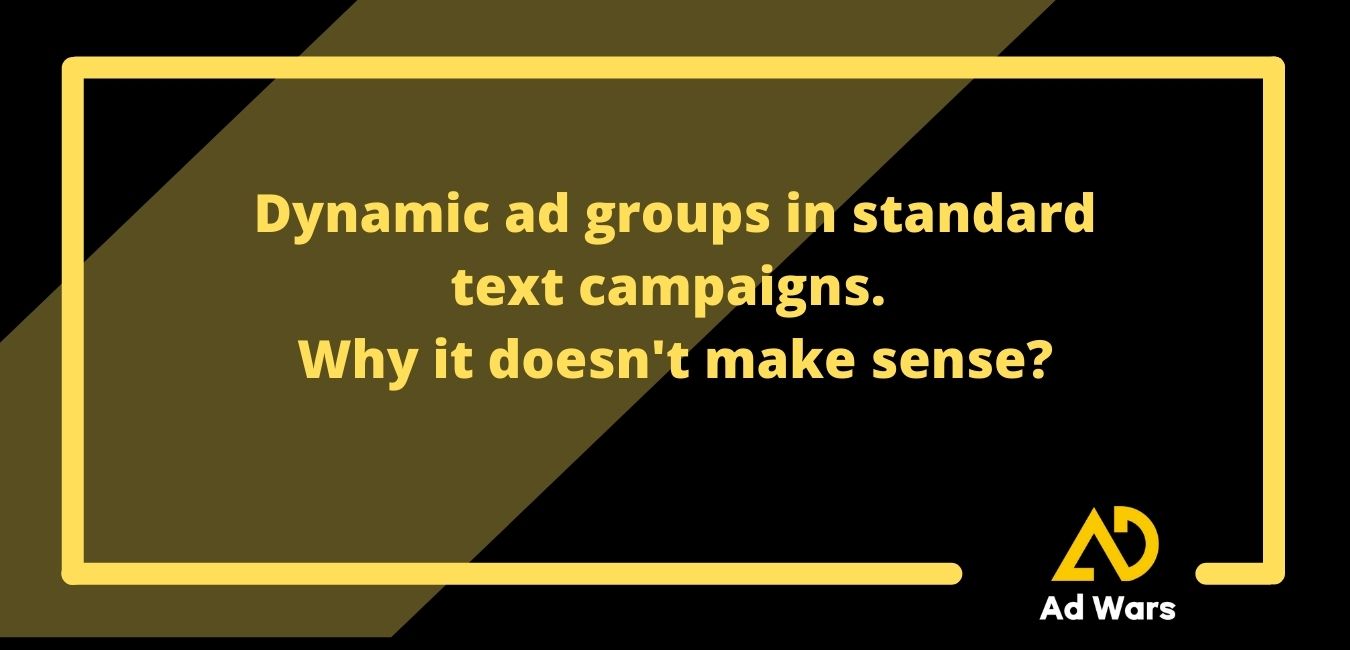
No comments